Create Multiple Custom Gmail Signatures
If you’re an avid Gmail user, then you’re familiar with Gmail’s custom ‘From’ address feature for managing multiple email accounts within Gmail. You’re probably also familiar with Gmail’s custom signature option which can prove cumbersome when sending email from a different account. For example, my regular signature contains personal Twitter, Flickr, and Blog URLs which I end up deleting and replacing whenever I send an email using my business account. If this sounds all too familiar, then keep on reading…
Getting Started…
There are two things you will need to get started, the first is Firefox 3 and the second is Ubiquity by Mozilla Labs. If you’re hesitant about installing and using these programs, just know that they’re free and can be uninstalled if needed.
Adding The Multiple Custom Signature Code To Ubiquity…
Once you have Firefox 3 and Ubiquity installed, access the Ubiquity command editor by invoking Ubiquity (option-space on the Mac or control-space on Windows) and typing “command-editor” then hit enter; you should see a new page with a large empty text area where you can type in commands and instantly put them to use.
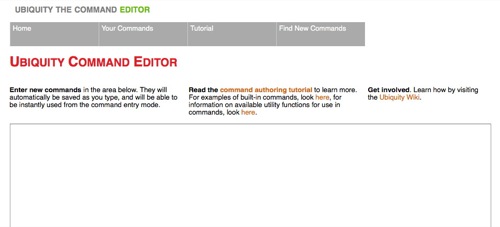
To create a command that inserts a custom signature, simply cut and paste the text below into your command editor and replace Your Signature in the CmdUtils.setSelection’s parenthesis with (you guessed it) your signature.
CmdUtils.CreateCommand({
name: "signature",
preview: "Insert your signature; simple eh?",
execute: function(){
CmdUtils.setSelection( "Your Signature" );
}
})
To see the command in action, compose an email and place your cursor in the email message body then invoke Ubiquity and start typing signature. You should see the signature command pop up and when it does, simply hit enter and your new signature will appear where your cursor was located.
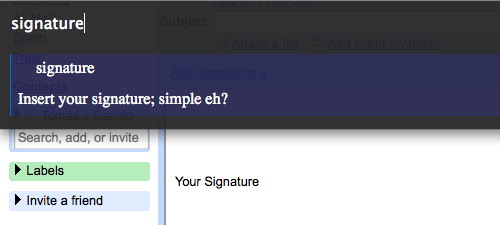
Expanding The Custom Signature Code…
The first thing you will want to do is create several different signatures, which is done by recycling your previous code and simply changing the name of the command. An example is shown below; this is what you should see in your command editor and note the different names that appear after the name: field (signature simple and signature full); this is the name given to each command.
CmdUtils.CreateCommand({
name: "signature simple",
preview: "Insert your simple signature; simple eh?",
execute: function(){
CmdUtils.setSelection( "Your Signature" );
}
})
CmdUtils.CreateCommand({
name: "signature full",
preview: "Insert your full signature.",
execute: function(){
CmdUtils.setSelection( "Your Signature\n\nhttp://yourwebsite.com\nYour Favorite Quote\nEt Cetera" );
}
})
One thing to note in the signature full code (second command) is that the \n creates carriage returns in your outputted text. Running the above signature full command in Ubiquity will result in:
Your Signature
http://yourwebsite.com
Your Favorite Quote
Et Cetera
To create additional signature commands, simply repeat the process and be sure to give each new command and different name. Now you have a simple way of inserting a custom signature for each email account. Also, this command can be used wherever a text input field is available, so you can insert custom signatures in blog comments, forum comments, Flickr comments, and other web-based email clients.
In Conclusion
I’m hoping you find this information useful, and definitely leave a comment if you have any questions or want to share your own custom Ubiquity commands. I’ve created a short video (shown below) just in case you want to see Ubiquity in action; email and feed subscribers may need to visit the blog post if the video is not showing up.
Also, if Ubiquity isn’t worth your while and you want a different solution, feel free to check out the Blank Canvas Gmail Signatures add-on for Firefox 3.
Sincerely,
The Closet Entrepreneur
Post Scriptum: Here’s an Ubiquity command for shortening URLs using the is.gd service –> click here Update: my is.gd Ubiquity command doesn’t seem to be working with the latest version of Ubiquity. I don’t have the time to look into the reasons why, but feel free to check out the code and make use of it if you can.
» This entry was filed under Tutorials and tagged with: email, firefox, gmail, Productivity, Tools, tutorial, ubiquity


23 Comments
Stormy
Thanks very much. I’ve been wanting that feature in Gmail for a long time and you made implementing it with Ubiquity really easy for me.
Aug 29th, 2008
TOMAS
@Stormy – Glad you found the tip useful! BTW, I just read your blog post about Ubiquity and was going to recommend Quicksilver if you’re using OS X and want something similar to Ubiquity for your OS (that is if you’re not already using something similar).
🙂
Aug 29th, 2008
Ben Atkin
Nice commands. I’m enjoying Ubiquity, too. I wrote a command that posts to twitter with http://is.gd/ links. I like your way, though. Much more flexible. I wasn’t aware of Ubiquity being able to copy to the clipboard.
My command is here:
http://benatkin.com/ubiquity/tweet/
Aug 29th, 2008
TOMAS
@Ben Atkin – Wow, that’s some hardcore code you’ve got for that command; pretty cool stuff IMO! As for copying to the clipboard, I stumbled upon that function while browsing some of the commands on the Ubiquity Wiki and thought I would incorporate it since it was much more convenient to just be able to paste a compressed url instead of highlighting an already pasted url and then running a command to overwrite it with a shortened url.
My only other wish is that Ubiquity was more centralized in terms of commands, but it is in its infancy so I’m pretty sure lots of improvements will be made down the line.
Aug 29th, 2008
Rob Wilson
Thanks – Having different signatures with different p.s. marketing messages is very important to me. Nice to a solution on gmail.
Sep 13th, 2008
TOMAS
@Rob Wilson – You welcome! By the way, you can also use the same code to insert your email address or blog url into forms and save yourself the trouble of manually typing it in (I also use it to insert my Yahoo User-ID when logging in since I made the mistake of making my ID a bit too long).
Sep 13th, 2008
Antonio
Thanks a lot! Great post – I’ve been searching for something like this for a long time.
Nov 6th, 2008
TOMAS
@Antonio – Awesome, glad you found what you were looking for!
🙂
Nov 6th, 2008
Jerome Dane
You may want to check out the following add-on for Firefox that lets you easily manage multiple rich HTML signatures for each address you have set up in Gmail:
http://blankcanvasweb.com/pages/detail/id_9/n_gmail_signatures/
Jan 6th, 2009
TOMAS
@Jerome Dane – Actually, you’ll see the link for the Blank Canvas Gmail Signature Add-On just below the video in the blog post. Great plug in by the way! 🙂
Jan 6th, 2009
Douglife
Found this site via Google Search. Problem solved. Thanks!
Apr 21st, 2009
TOMAS
@Douglife – You’re welcome; glad to see that it worked out for you! 🙂
Apr 29th, 2009
Matt
Great tool! Thanks! But I can’t seem to get the carriage return \n to work. My signature,title,phone # and URL divided by \n show in a single line.
Jun 22nd, 2009
Sky
I too cannot get the carriage return to work
Jun 30th, 2009
TOMAS
@Matt, @Sky – That is so strange; I just upgraded to Ubiquity version 0.1.9 and am running Firefox version 3.0.11 on OS X Leopard and it’s still working but have had a few hiccups with Ubiquity lately. Could you let me know what version of Firefox and Ubiquity you’re using?
Jul 15th, 2009
Emily
Hi – thanks this is very helpful! I’m wondering if you know how to enter an embedded link – i.e. the name of my website as a hotlink in my signature (but not necessarily the full URL). I’ve been able to do this with Blank Canvas but it did not work consistently. Thanks!
Aug 11th, 2009
TOMAS
@Emily – Have you tried using the ‘Canned Responses’ Google Labs feature? It allows you to create a series of common messages and text strings that you can insert when composing your email. I haven’t tried it myself, but am thinking that you can compose a signature using the rich text editor and save it as a canned response. Let me know if it works out for you! 🙂
Aug 12th, 2009
Emily
Thanks – yes – Canned Responses totally works and is useful for a lot of other things. Thanks!!
Aug 12th, 2009
TOMAS
@Emily – You’re welcome and so glad to hear that it fit the bill! 🙂
Aug 13th, 2009
Juan
wow just great stuff is there any way i can make my own code lets say to update my face book status just like twitter?
Oct 14th, 2009
Juan
Also is there a way i can use wikipedia’s quote a day in my signature so as it changes in wiki it will change in my email?
Oct 14th, 2009
TOMAS
@Juan – I would check the Ubiquity commands page to see if a command to do what you need already exist. If they don’t exist, a stop by the Ubiquity Google Group should help you find what you’re looking for.
😉
Oct 19th, 2009
projeksiyon perdesi
I too cannot get the carriage return to work 😉
Mar 23rd, 2012
Leave a Comment