Turn Your Computer Into A Buddha Machine
 For those of you who have never heard of the Buddha Machine, it’s a small portable music box that consists of a speaker, headphone jack, volume knob, and a toggle switch that cycles through 9 continuously looping songs. It might sound simple and strange in theory, yet a lot of time and dedication went into the making of this wallet sized “anti-iPod”. For some history behind the Buddha Machine, you can listen to Christann Virant’s Studio 360 interview here. All I can tell you is that the music produced can be very relaxing and therapeutic; I usually use my Buddha Machine whenever there’s a need to focus or unwind.
For those of you who have never heard of the Buddha Machine, it’s a small portable music box that consists of a speaker, headphone jack, volume knob, and a toggle switch that cycles through 9 continuously looping songs. It might sound simple and strange in theory, yet a lot of time and dedication went into the making of this wallet sized “anti-iPod”. For some history behind the Buddha Machine, you can listen to Christann Virant’s Studio 360 interview here. All I can tell you is that the music produced can be very relaxing and therapeutic; I usually use my Buddha Machine whenever there’s a need to focus or unwind.
So, why turn your computer into a Buddha Machine?
In my case, it’s nice to travel with my laptop and have one less thing to worry about. Of course, you should only turn your computer into a Buddha Machine after you’ve actually purchased one or else Karma will come back to bite you in the arse.
To begin, visit FM3’s Buddha Machine Site and locate the Sounds section from the Downloads page. There you will find all 9 Buddha Machine loops in uncompressed wav format.
At this point, you can continuously loop each song using iTunes or your music player of choice. The only issue is that the wav files you downloaded actually contain a slight fade-in and fad-out which introduces a small gap of silence when repeated continuously. Ideally, you want the loops to blend seamlessly or else you’ve pretty much eliminated the magic of the Buddha Machine’s songs. So the next step is to get rid of the silent gap.
Getting rid of the silent gap during continuous repeats is a little tricky, but well worth it. You will need some type of music editing software like Sound Forge, which has a free trial available for download. I was unsuccessful at using Audacity, yet if anyone is successful in doing so please let me know. For this example I’ll be using buddha machine01.wav (track 1) and an older version of Sound Forge (ver 4.5).
The first thing you’ll notice when you open the track is the fade-in and fade-out portions of the song. You will want to zoom into these regions and delete the inaudible portions. This may take a few tries before you get it just right so don’t save any changes until you’re satisfied with the trimming. I’ve included some snapshots below, keep in mind that you won’t be trimming off much – maybe 1 or 2 seconds total.
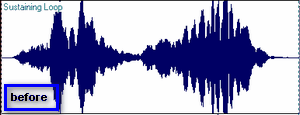
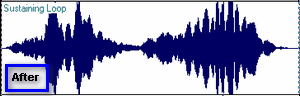
Once the trim is complete, the final and more difficult step will be to take a 1-2 second cut from the start of the song and crossfade it into the end of the song. Using the selection marquee, select between 1 and 2 seconds from the start of the song. Sound Forge shows you how much of the track you’ve selected so be sure to note this number somewhere (my selection was 1.27 seconds long).
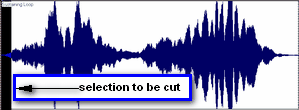
Cut (Ctrl+X) the selection and move your cursor to the end of the track. Keep in mind that you’re doing a cut and not a copy (Ctrl+C) or else you’ll end up with some strange results.
At the end of the song, select an amount of time equivalent to the length of the piece that you just cut from the beginning.
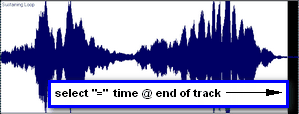
Then using the ‘Paste Special’ – ‘Crossfade’ option, paste your selection. What you end up with is a section where the end of the song fades into the beginning of the song that you just pasted, creating a transition that is almost ‘invisible’ to the ear when the track is repeated continuously. The final result depends largely on trail and error, so you have total control over how seamless it will sound.
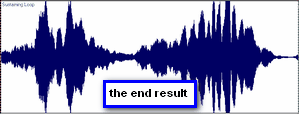
When finished, you will hopefully end up with something like this (5.13Mb).
Note: Before you throw this on an iPod, be forewarned that the software on some of the older iPods will not allow you to play the song without a break in between repeats. I own a 1st generation iPod Mini, so I wouldn’t be able to tell you if this works correctly on newer iPods, which it is supposed to do. Also, converting the file to mp3 might add a skip due to the encoding process. And last but not least, Windows Media Player and MusicMatch have trouble playing the song without a slight pause between repeats, whereas iTunes does it perfectly. So the final result also depends on you music player. You can read more about the theory behind these issues here.
Sincerely,
The Closet Entrepreneur
» This entry was filed under General


4 Comments
Chris
Wow, I’m really impressed with the revamp of your web site. It’s better than before, and I dig the new logo at the top. I just wanted to say great job and can’t wait to see the content you produce over the next few months.
Chris
Nov 4th, 2006
TOMAS
Thanks for the compliments on the redesign, I thought it was about time to update the blog for a change. As for the content, I have about a dozen posts waiting to be written down – just need to find the time!
Nov 6th, 2006
Mark
Got to echo Chris here Tomas, really fresh and clean look you’ve got going here. I’m really diggin’ the treatment of the icons and the way all the color choices here are working together.
Nice. Nice. Nice.
Oh, and the anti-iPod thing is kinda cool too 😉
Nov 6th, 2006
mark
Sorry Tomas, I love my iPod and would kill anybody who touches it! Almost 4,000 songs now!
Nov 7th, 2006
Leave a Comment